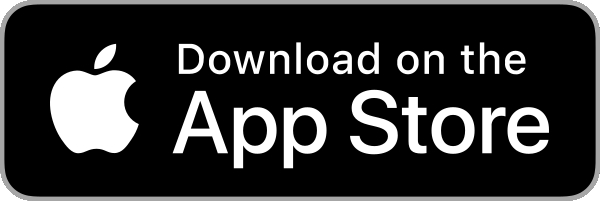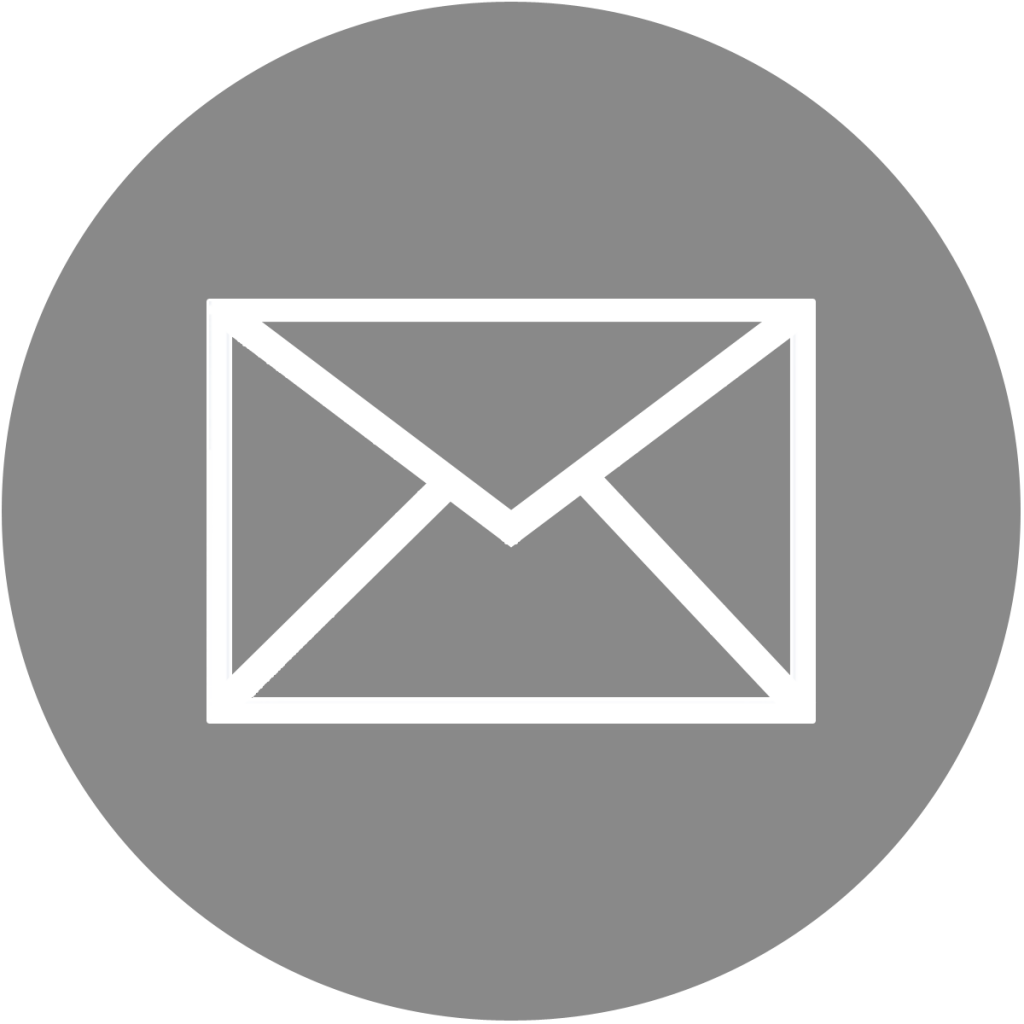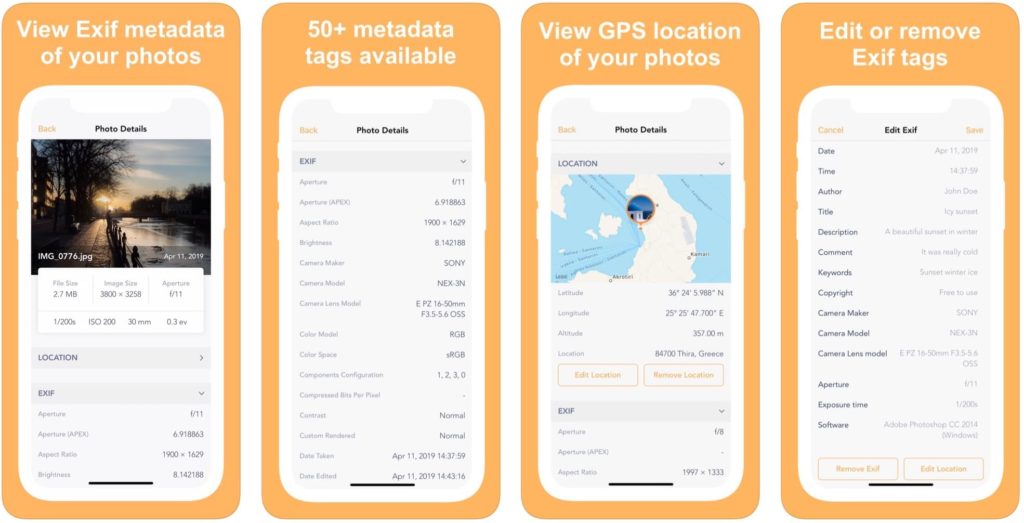
Exif Metadata lets you quickly and easily view, edit, and remove metadata, including GPS location, from your iPhone and iPad photos. It is a must-have tool for serious photographers and casual iPhoneographers alike.
9 reasons to use Exif Metadata
- It’s free to try
- View, edit, or remove Exif metadata on the fly
- View, edit, or remove location data from your photos
- Bulk edit multiple photos at the same time
- Your photos are processed on device and never sent to a server
- Extension lets you view metadata directly from the Photos app
- Works on both iPhone and iPad
- Supports Dark Mode
- Highly rated with an average of 4.5 stars
This app works with
- All photos in your iPhone or iPad camera roll
- Photos in iCloud Photo Library
- Photos in Photo Stream
Frequently Asked Questions
I bought the Pro version but I still see ads, or all features aren't unlocked. What can I do?Open the app and go to the app’s settings. Tap on the Exif Metadata Pro tab at the top. Tap on the Restore Purchase link.
Assuming you did purchase the Pro version to begin with, this will unlock all Pro features.
How to edit multiple photos at the same time?
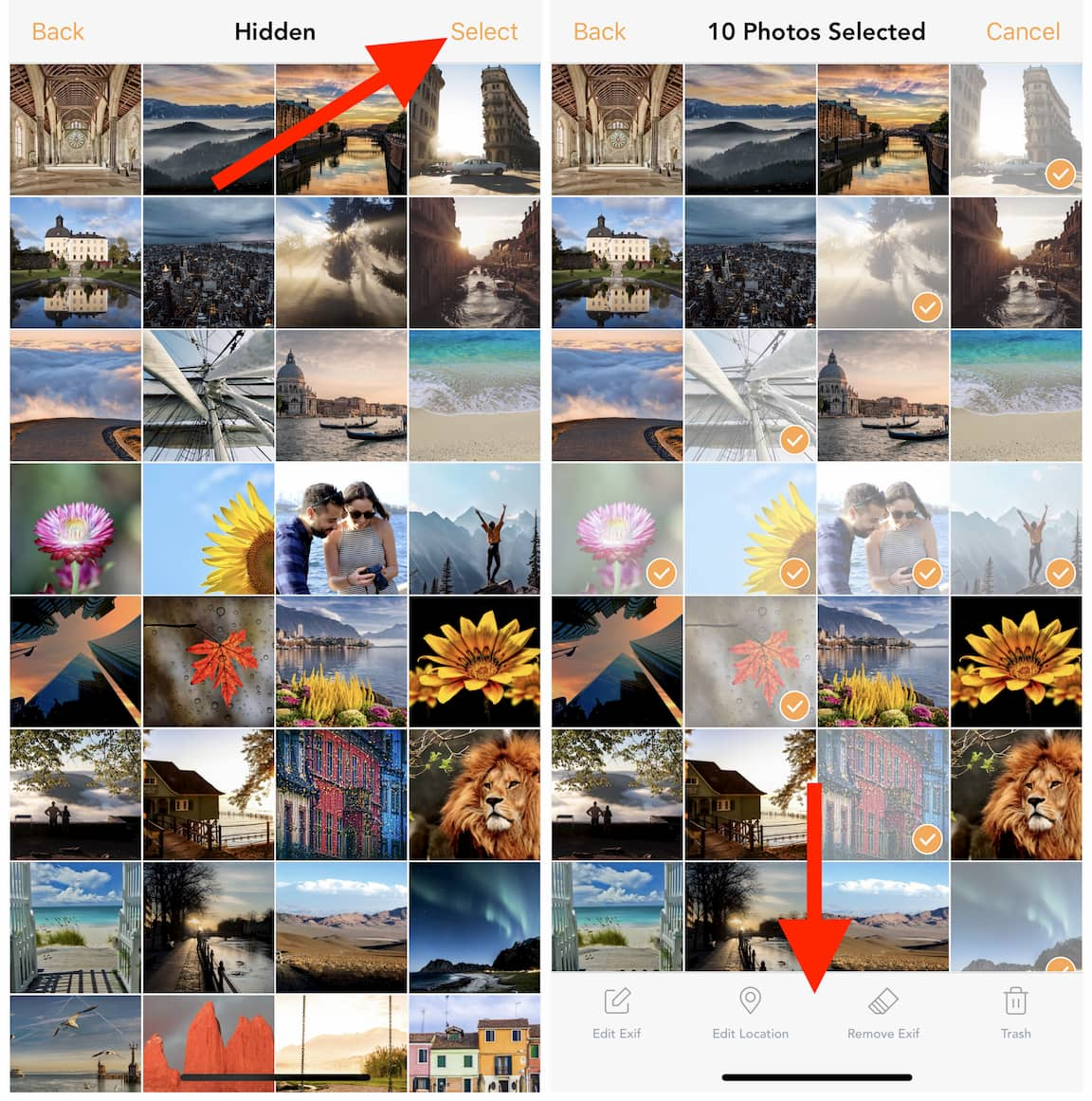
After selecting a photo album within the Exif app, tap the Select button in the upper right corner, then select multiple photos. A toolbar will appear at the bottom of the screen with different options for editing Exif, location, or removing Exif data from selected photos. Select one of these options to proceed.
This happens because you didn’t grant the app access to your photo library. In order to fix this, simply open the Settings app, scroll down and tap on the Exif cell, tap on Photos, and finally, make sure to select All Photos.
This will allow the app to view your photos but also save processed photos to your library.
If it still doesn’t work, delete the app from your device, reboot your device, and reinstall the app.
Can you edit metadata directly from the Photos app extension?
The Photos app extension doesn’t allow you to edit metadata. It’s not because the app can’t. It’s because Apple doesn’t allow it for some reason.
For performance reasons, we suggest limiting the amount of photos you process at the same time. The sweet spot seems to be around 10-15 photos. Processing too many photos at a time will definitely increase the chances of the app crashing.
How can I drop a pin in the maps view?
Tap and hold your finger on the map, and the pin will be dropped at that location.
I added metadata but I can’t find this metadata in when searching for it in the Photos app on iPhone, iPad, or Mac. What’s wrong?
The problem is that the Photos app on both iOS and macOS doesn’t allow to search for metadata fields. So the metadata you might have added with the app, such as description, keywords, title, etc, is there, but the stock Photos app cant search it.
There is unfortunately nothing I can do about this as it falls on Apple to give the Photos app the ability to search these metadata fields.
Can the app edit the metadata of videos?
No, it cannot.
Does the app support the new ProRAW format?
No, it doesn’t at this time, and will probably not for the foreseeable future. The reason is ProRAW is a brand new format that is still very much evolving. Adding ProRAW support into the app would not be simple, so we want to wait for Apple to settle things before spending days of development time on ProRAW support. Thank you for your understanding.
Question about Exif Metadata?
Send me an email and I’ll do my best to reply in a timely manner.