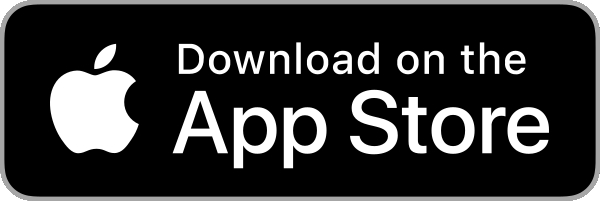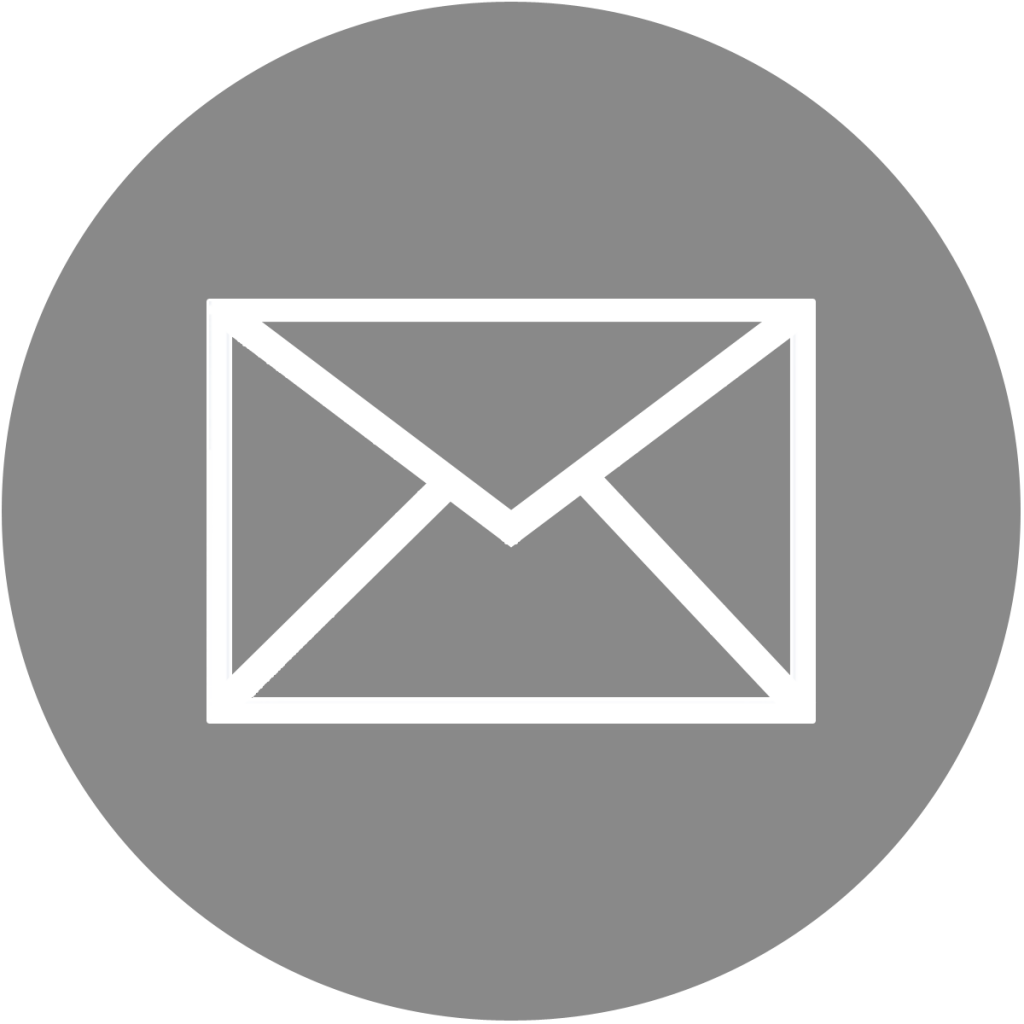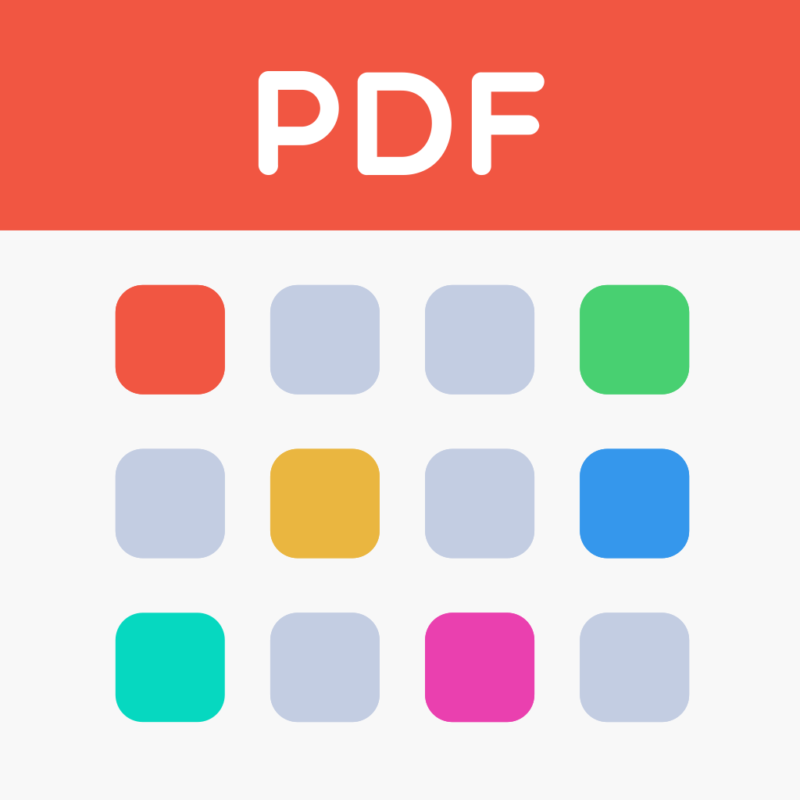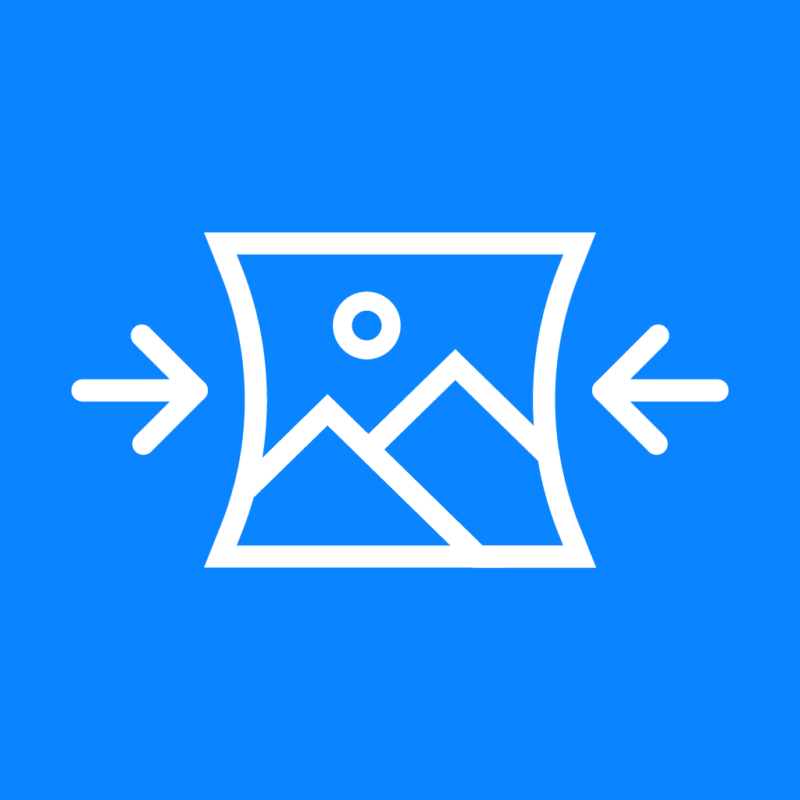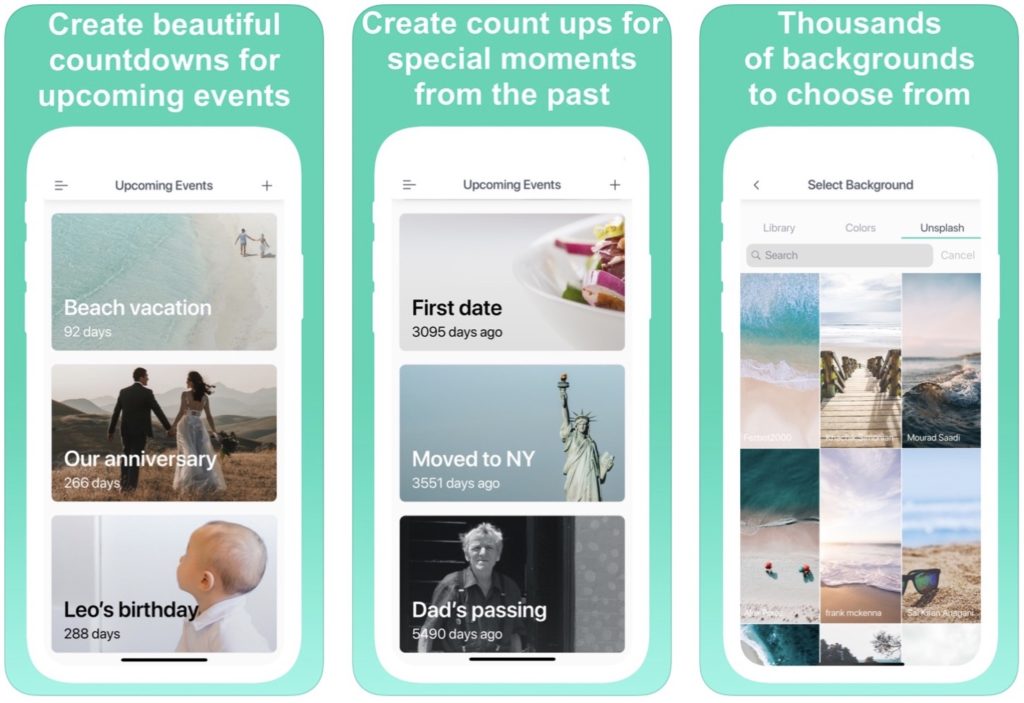
Create countdowns to birthdays, vacations, weddings, concerts, and other important events. Create count ups to remember past special moments forever.
12 reasons to download Event Countdown:
- Create countdowns for upcoming events
- Create count ups for special moments from the past
- A virtually unlimited amount of backgrounds to choose from
- View multiple countdowns at the same time
- Select from multiple time formats
- Schedule events to repeat every day, week, month, or year
- Choose if/when you want to be reminded of special events
- 3 different widgets to choose from
- App icon displays how many days until next event
- Share countdowns with your friends and family
- Keep your countdowns in sync across devices
- A simple, intuitive, and beautiful design
Frequently Asked Questions
I bought the Plus version but I still see ads, or all features aren't unlocked. What can I do?Open the app and go to the app’s settings. Tap on the Upgrade to Countdown+ tab at the top. Tap on the Restore Purchase link.
Assuming you did purchase the Plus version to begin with, this will unlock all Pro features.
How do I enable sync across devices?
First, make sure the Plus version of Event Countdown is enabled on both your devices. To do that, go to the settings inside the app, tap on Upgrade to Countdown+ at the top, and verify it says Subscribed inside the green button.
If the Plus version is not active on one of the devices, make sure to tap the Restore Purchase link right above the green button. This link will make sure to unlock the Plus version on that device as well.
Then on the main device (the one containing all countdowns), enable iCloud Sync in the app’s settings, and your list of countdowns will be automatically backed up to iCloud. Close the app.
Finally, enable iCloud Sync on your new iPhone or iPad, and the app will import all your countdowns and keep them in sync across devices. Depending on how many event countdowns you have, it may take a few minutes. If you experience issues, closing and opening the app again typically helps.
On the main screen of the app that lists all events, swipe right to left on the event you want to delete.
I cannot select any of my photos, or I see a blank screen when trying to select an image. What can I do?
This happens because you didn’t grant the app access to your photo library. In order to fix this, simply open the Settings app, scroll down and tap on the Countdown cell, tap on Photos, and finally, make sure to select All Photos/b>.
This will allow the app to view your photos but also save processed photos to your library.
Question about Event Countdown?
Send me an email and I’ll do my best to reply in a timely manner.