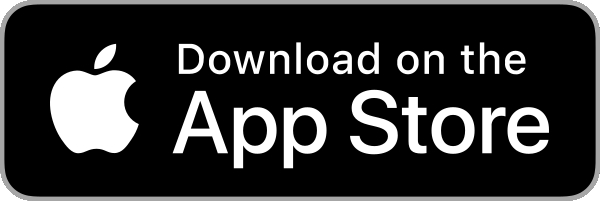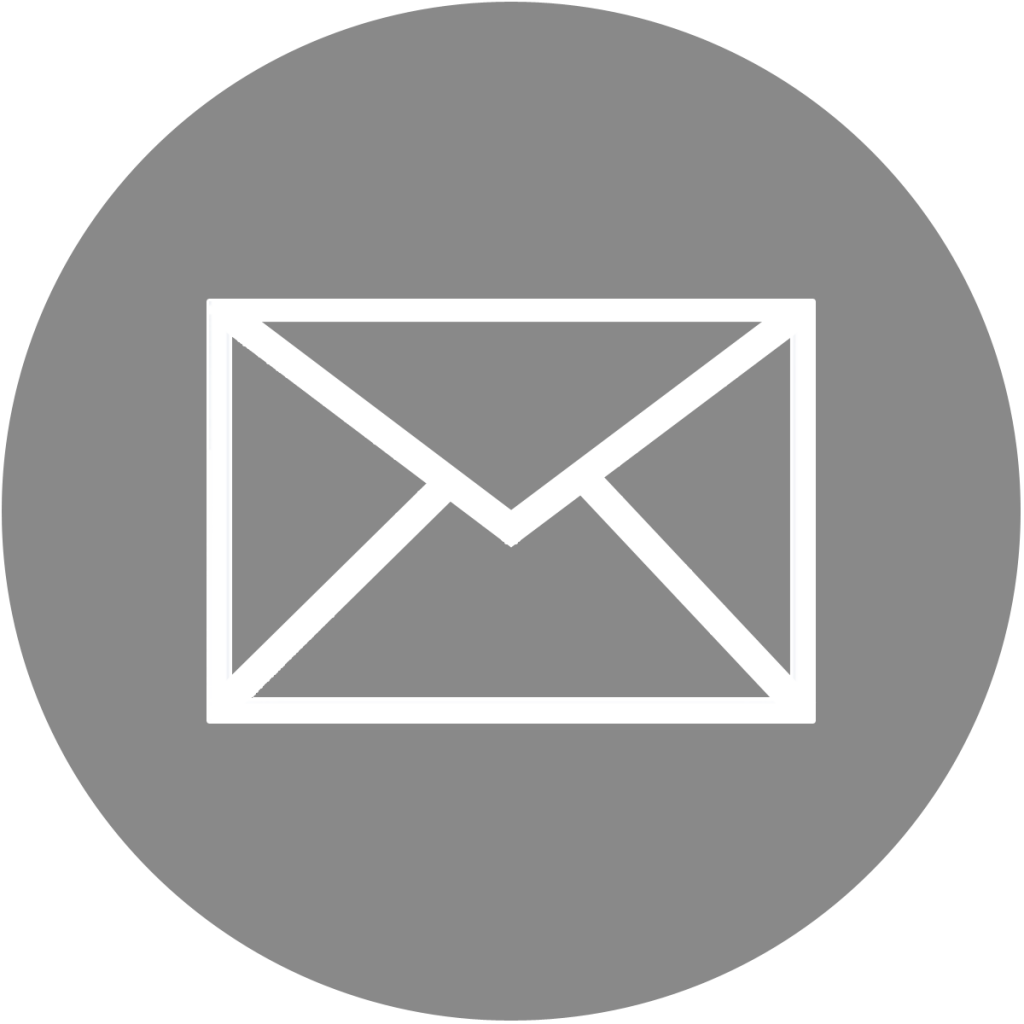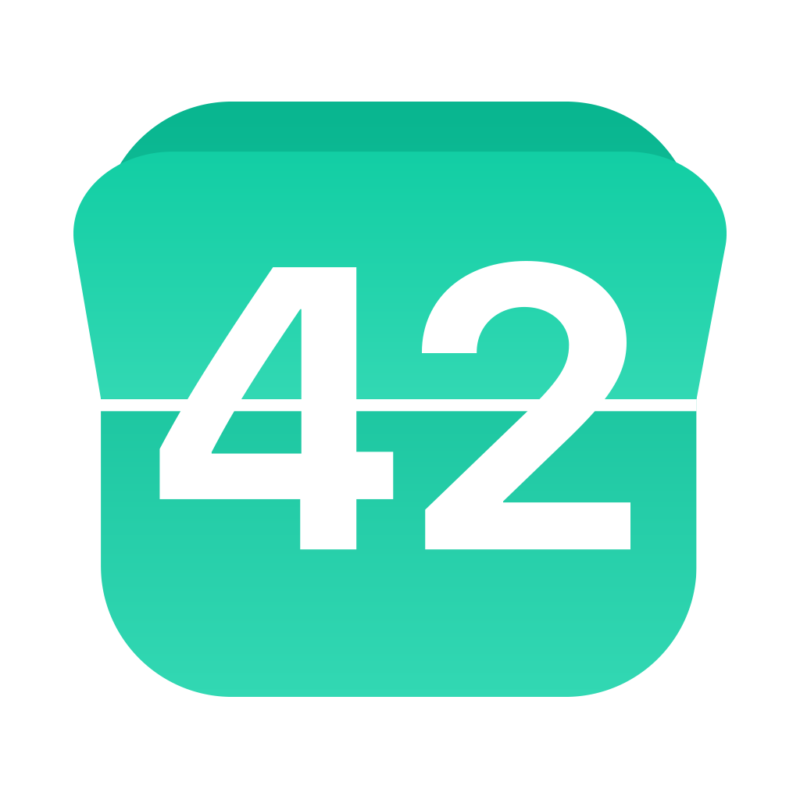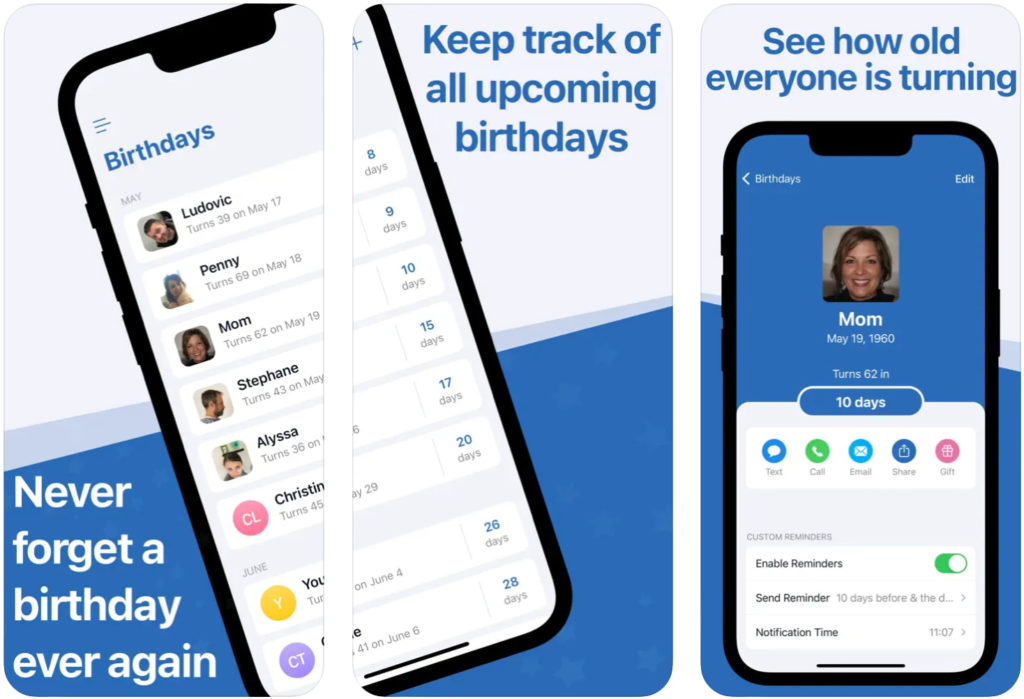
Never forget a birthday again with Birthday Reminder, a simple and elegant app that helps you keep track and view a countdown of upcoming birthdays.
10 reasons to use Birthday Reminder
- Easily import birthdays from existing contacts
- View a countdown of upcoming birthdays
- View the name, photo, and age of your contacts at a glance
- Customize the day and time for birthday notifications
- 3 widgets to choose from
- Keep birthdays in sync across devices
- A clean and elegant design
- Support for Dark Mode
- A custom ringtone to alert you of upcoming birthdays
- Highly reviewed with an average of 4.5 stars
Download it now and give it a try, or read on for more details…
We love feedback
If you like this app, please consider taking a minute to rate it in the App Store. If you don’t like the app, please contact us and let us know how we can make it better.
Frequently Asked Questions
I bought the Plus version but I still see ads, or all features aren't unlocked. What can I do?Open the app and go to the app’s settings. Tap on the Upgrade (remove Ads) tab at the top. Tap on the Restore Purchases link.
Assuming you did purchase the Pro version to begin with, this will unlock all Pro features.
I downloaded the app on my other device but I can't unlock the Plus version. What should I do?
1/ Make sure that both your devices are using the same Apple ID for App Store purchases.
2/ On the other device, delete the app and install it again, then go back to the Birthday Reminder Plus screen, and hit the Restore Purchase button. It should now work.
The widget is blank or empty. How do I fix this?
If you recently updated your iPhone software, the widget may temporarily become unresponsive. To fix this, simply delete the widget, and restart your phone. Once the phone is rebooted, launch the app, then install the widget again.
If it is still not working, please delete the app entirely from your phone, restart your phone, then download the app again. After setting up the app, go to your Home Screen and install the widget again.
How to import birthdays from contacts?
When you first install the app, it asks for access to your contacts. If you said yes, the app will automatically import birthdays from your contacts. Obviously, for this to work, you must have added birthdays for your contacts yourself at some point in the past.
If for some reason you didn’t allow the app access to your contacts after launching it the first time, you can change that by going to Settings > Privacy > Contacts, and make sure Birthdays is enabled.
How to add birthdays to my calendar?
You cannot export all your birthdays at a time to the Calendar app.
You can only export one birthday at a time to the Calendar app.
To do that, go to a birthday inside the app, then tap the red Calendar icon that reads “Add”. This will add this birthday to your calendar. You can repeat the same process for each birthday you want to see in your calendar.
Some of my birthdays are missing, what can I do?
Open the Settings app on your device, then scroll down to the Birthdays section. Tap on it, and make sure the app is given access to your contacts.
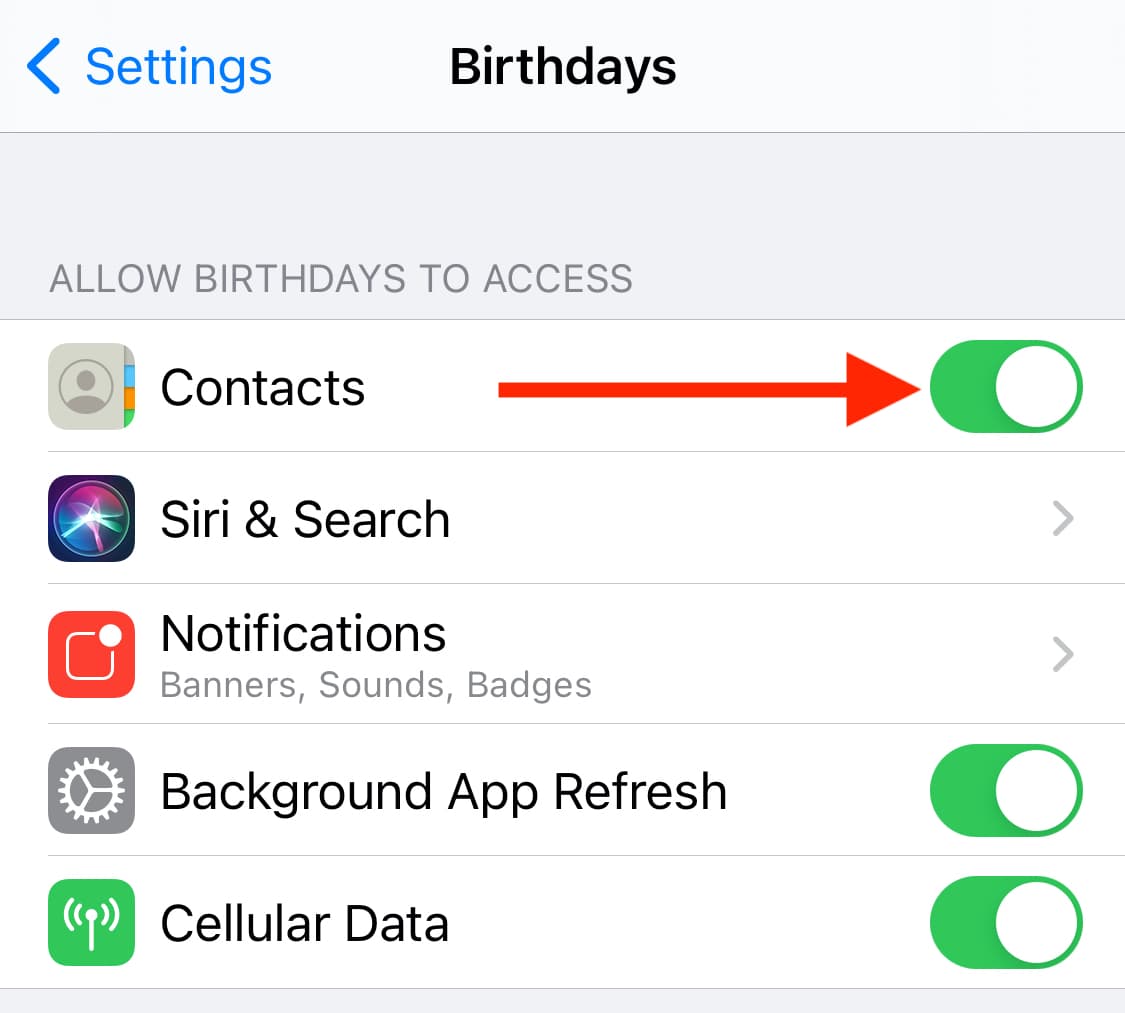
How do I enable sync across devices?
First, make sure the Plus version of Birthday Reminder is enabled on both your devices. To do that, go to the settings inside the app, and verify it says “Plus Version Active” at the top.
If the Plus version is not active on one of the devices, make sure to tap the Restore Purchases link on the Birthday Reminder Plus screen, as seen below. This link will make sure to unlock the Plus version on that device as well.

Then on the main device (the one containing all birthdays), enable iCloud Sync in the app’s settings, and your list of birthdays will be automatically backed up to iCloud. Close the app.
Finally, enable iCloud Sync on your new iPhone or iPad, and the app will import all your birthdays and keep them in sync across devices. Depending on how many birthdays you have, it may take a few minutes. If you experience issues, closing and opening the app again typically helps.
There is a red badge always showing on the app icon. How can I get rid of it?
1. Open Birthday Reminder.
2. Go to the settings inside the app.
3. Turn off the “Show today’s birthdays” button.
I am not receiving notifications for upcoming birthdays.
There are several things you can check to:
1) Go to Settings app > Notifications > Birthdays, and make sure that the Allow Notifications option is enabled.
2) Open the Birthday Reminder app, go to the Settings panel, and make sure that reminders are Enabled.
3) If both these options mentioned above are enabled, make sure you didn’t overwrite notification settings for individual birthdays. To do so, go to the list of birthdays, and select a contact for which you didn’t receive a notification. Scroll down to the bottom, and make sure that the Enable Reminders option is enabled.
4) As a test, create a new birthday inside the app with a date of birth set to today’s date. When that fake birthday is created, adjust the Custom Reminder setting for this specific contact and have the notification time set to 1 hour in the future. Close the app and wait an hour to see if the notification fires as expected. If it doesn’t, go to step 5.
5) If all of the above failed, the last resort is to delete the app and download it again. Depending on your setup, it might have some pretty big caveats though.
If you imported all your birthdays from your contacts, then you will not lose anything by deleting the app and downloading it again.
If you have the Plus version of the app and enabled iCloud sync, then you will not lose anything by deleting the app and downloading it again.
If you are using the free version of the app and don’t have the Plus version, all your birthdays will be lost. One way around this would be to upgrade to the Plus version, or to simply write down all birthdays on a piece of paper, although we are aware this can be very tedious if you have dozens of birthdays stored in the app. Unfortunately, there is no other way around, which is why deleting the app and downloading it again should be the last troubleshooting step that you take.
How can I hide or delete birthdays in the app?
For birthdays that are imported from your contacts, you can only hide them inside the app. To do that, tap on a birthday, then tap the Edit button at the top. Then scroll all the way down, and tap on Hide. The birthday will be hidden from your list. You can unhide the birthday at any time by going into the app’s settings screen. If you want to permanently delete this birthday, you will have to go into your Contacts app and remove the birthday from the person’s contact card.
For birthdays that were added directly with the app, tap on the birthday you want to delete, then tap on the Edit button, then scroll all the way down, and select Delete. Confirm you want to delete the birthday and this person will removed from the app permanently.
Can I use Birthday Reminder for more than just birthdays?
Sure! Although Birthday Reminder was designed to keep track of birthdays, it can also be used to keep track of other life events such as anniversaries, holidays, and more.
Simply create a new entry and apply the appropriate label to it. For example, instead of adding a name to the birthday you are creating, you can call it “Mary & Tom’s anniversary,” or “Grayson’s graduation,” etc…
But really, if you want to track other life events, you should really check out our free app called Event Countdown. Chances are, it will do exactly what you’re looking for.
Can Birthday Reminder import birthdays from Facebook or any other service or platform?
Sorry, but it cannot do that at this time. The app can only import contacts from your iPhone or iPad Contacts app.
Question about Birthday Reminder?
Send me an email and I’ll do my best to reply in a timely manner.